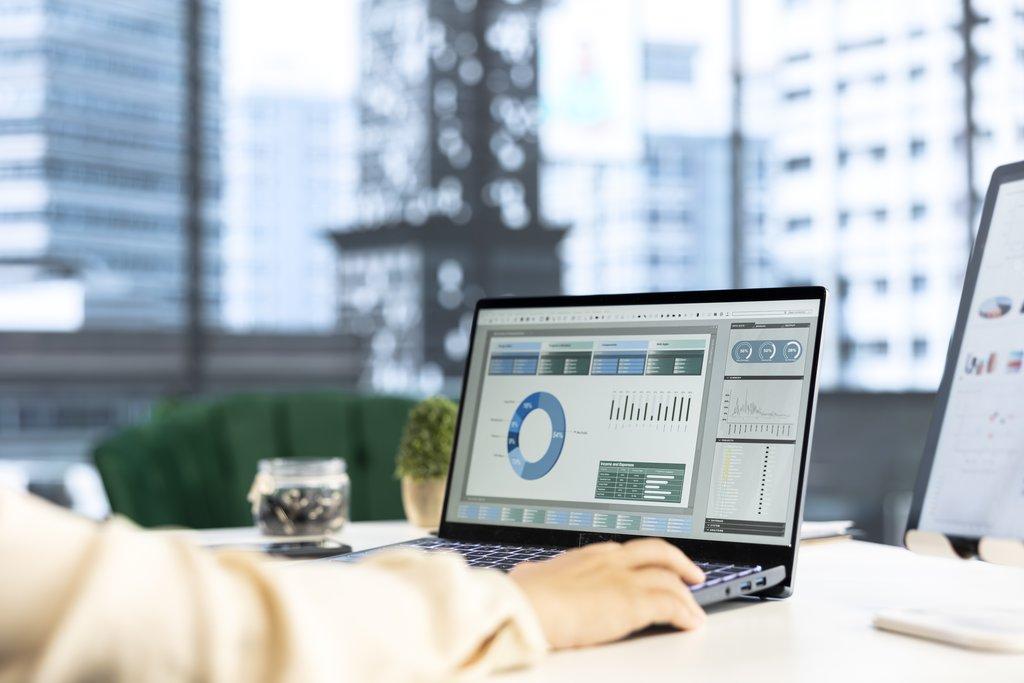
A comprehensive, long-form guide that explains why customization matters, and shows — step by step and with best practices — how to create custom fields, build reports, and implement workflows in ERPNext. This post is written for administrators, implementers, and business users who want to shape ERPNext to their unique operational needs.
Introduction: The Power of Personalization in ERPNext
Modern business is defined by continuous change. Processes, customers, regulations, and competitive pressures evolve — and an ERP that cannot adapt becomes an obstacle instead of an asset. ERPNext flips that script by providing a platform that is both structured and malleable: it delivers built-in modules that work out of the box while enabling administrators to tailor every important document, report, and approval flow.
Personalization in ERPNext is strategic, not cosmetic. Adding a field to a Sales Invoice, creating a targeted report for vendor performance, or enforcing a multi-step approval flow for Purchase Orders are examples of small changes that multiply into substantial operational gains. When customization is done thoughtfully, ERPNext becomes a true operational backbone — a system that enforces standards while remaining aligned with the way your organization actually works.
This guide walks you through the philosophy and practice of customization. We start with the why, move into the how for custom fields and reports, and then detail workflows and their orchestration with other custom elements. Each section includes practical steps, best practices, and common pitfalls so you can implement changes that last.
1. The Importance of Customization in ERPNext
Customization is the backbone of adaptability. Companies rarely follow textbook processes, and their data needs reflect those differences. ERPNext’s customization features give you the ability to capture business-specific data, shape approval paths, and surface the metrics that matter most. Instead of forcing teams to change their habits to match the software, ERPNext allows the software to be changed to match your business.
Beyond alignment, customization reduces friction — fewer manual workarounds, fewer spreadsheets, and fewer disconnected systems. It also future-proofs your investment: because ERPNext customizations are implemented through configuration or extension rather than changing core code, you can upgrade the system with confidence and keep your organization’s digital processes in sync with growth and strategy.
2. Understanding Custom Fields and Their Strategic Role
Custom fields are additional data points added to existing forms or doctypes in ERPNext. They are the simplest and most immediate way to tailor the system to unique requirements. For example, you might add a “Channel Partner Code” to Sales Orders, a “Batch Quality Grade” to Production Orders, or a “Reason for Return” field on Delivery Notes.
The strategic value of custom fields lies in improving the completeness and quality of your transactional data. When teams capture the right granular information at the moment of transaction, reporting becomes more precise, automation becomes more reliable, and downstream teams (finance, operations, analytics) can trust the data without manual reconciliation. Importantly, custom fields are low-risk: they can be added, revised, or removed without changing ERPNext’s underlying application code.
3. How to Create Custom Fields in ERPNext
Creating a custom field in ERPNext requires only a few clicks in the UI. Start by navigating to Settings → Customize Form and selecting the Doctype you want to modify — for example, Sales Order or Purchase Invoice. Click Add Row, set the Field Label and Field Type (Data, Select, Link, Date, Check, etc.), and specify whether the field is mandatory, read-only, or has default values.
Placement matters: choose a logical position so users can find it where they expect. Save the change and reload the form to see the new field in context. From there, the field can be used in filters, list views, search, and included in custom reports and scripts. Because customization is stored as metadata, it survives upgrades — unlike direct edits to core code.
4. Best Practices for Structuring Custom Fields
While the temptation is to add fields liberally, disciplined field design prevents clutter and long-term maintenance overhead. Focus on fields that serve a clear reporting, operational, or compliance need. Keep labels consistent (e.g., prefix similar fields), avoid duplicative fields across doctypes when a single linked field would suffice, and make use of the appropriate field types — a Link field to reference existing doctypes is usually better than free-text Data fields if the value must match an existing record.
Another best practice is to group related fields together visually and in the form layout. This reduces data-entry errors and makes forms more intuitive for end users. Finally, schedule periodic reviews to archive or remove fields that are no longer used; dead fields clutter the UI and complicate reporting.
5. Custom Reports: Turning Data into Intelligence
Reports are how businesses turn transactional data into decisions. ERPNext’s built-in Report Builder enables users to create tabular reports with filters, columns, and grouping without programming. For advanced requirements, ERPNext supports Query Reports and Script Reports, which allow custom SQL or server-side logic to transform and join data from multiple doctypes.
When building reports, start with the business question. Design your columns and filters around the decision the report will support. For example, a procurement manager may need a report showing outstanding Purchase Orders by ETA and vendor performance; a production planner may want work orders grouped by operation and resource load. Designing reports from the question backward produces concise, actionable outputs rather than long, unfocused spreadsheets.
6. Steps to Build a Custom Report in ERPNext
To build a report, go to Report List → New Report, select the Doctype you will analyze, and choose the report type. For the Report Builder, define the columns and filters in the visual editor, then save and test. For Query or Script Reports, write the query or server script carefully and test it on a copy of production data (or a representative dataset) to verify correctness and performance.
After saving, publish the report to the right user roles and, if needed, schedule email delivery or add it to a dashboard. Remember to add descriptive help text or a short usage note so other users understand the report’s intent and limitations — documentation reduces misuse and duplication of effort across teams.
7. Designing Dashboards for Real-Time Business Monitoring
Dashboards provide a consolidated view of KPIs and trends. Use dashboards to combine multiple reports, charts, and number cards that reflect the most critical indicators for a team or executive. Good dashboard design follows three rules: focus on the most important metrics, show current status with clear comparison to targets or previous periods, and limit the number of widgets to avoid cognitive overload.
Populate dashboards with the custom reports you’ve designed and consider scheduling automatic refreshes where necessary. Because dashboards are often the first place leaders look each morning, prioritize data accuracy and clarity — a misleading metric on a dashboard can lead to poor decisions executed at scale.
8. Workflows in ERPNext: Automating Process Logic
Workflows are the automation layer that enforces sequence, roles, and approvals in ERPNext. They allow organizations to codify business rules — who can move a document from Draft to Submitted, which roles can Approve or Reject, and what actions should be logged. By moving approvals and checks into the system, companies reduce email chains, prevent unauthorized actions, and create a clear audit trail.
Workflows are configurable per doctype and can vary in complexity from a simple two-step approval to multi-stage, conditional flows that adapt based on values in the document (for example, additional approvals for amounts above a threshold). This makes workflows a powerful tool for compliance and process governance in regulated or multi-location organizations.
9. How to Build a Workflow in ERPNext
To create a workflow, open Workflow List → New Workflow, choose the Doctype, and start by defining the workflow states — common examples include Draft, Pending Approval, Approved, and Rejected. Next define the actions that move documents from one state to another and assign roles or users permitted to execute each action.
For more advanced flows, you can add conditions that evaluate document fields (for instance, escalate to a senior approver if the total exceeds a configured limit). After setting up the workflow, test it thoroughly with representative users and documents to ensure the transitions, notifications, and role restrictions behave as intended.
10. Benefits of Workflow Automation
Workflow automation streamlines operations and strengthens governance. Primary benefits include faster approvals — because stakeholders receive automatic notifications and can complete approvals inside the ERP — and improved accountability, as every transition is logged with the actor and timestamp. This improves compliance with internal policies and external regulations, and reduces manual errors or bypasses frequently associated with email approvals.
Additionally, workflows scale: as organizations grow, you can add steps, introduce conditional logic, and map new roles without fundamentally changing how users interact with the system. This makes workflows one of the most durable investments in ERP configuration.
11. Avoiding Common Customization Mistakes
Common mistakes include over-customizing, which leads to bloated forms and confusing reports; creating overlapping workflows that create deadlocks or confusion; and failing to document changes, which leaves future administrators guessing about the intent behind configurations. Avoid these by adopting governance: require a business case for new fields or reports, maintain a change log, and involve end-users in testing so the final design reflects real-world needs.
Also, where possible, prefer to extend functionality through configuration rather than patching core code. This preserves upgradeability and reduces technical debt over time. If a customization truly requires code, implement it as a separate app and document it thoroughly.
12. Integrating Custom Fields, Reports, and Workflows for Maximum Impact
The highest value customizations are integrated ones. When a custom field feeds a report that in turn triggers a workflow or notification, the system begins to act autonomously — surfacing exceptions and prompting the right people to act. For example, a custom Order Priority field could feed a daily report of high-priority orders; that report could then be used to trigger prioritized picking lists or expedited approval workflows for special pricing.
Design integrated solutions by mapping the data flow: source field → report/filter → dashboard and/or workflow. This approach helps you see how pieces interact and reduces the risk of disconnected changes that look useful in isolation but fail to deliver operational benefits when combined.
13. Testing and Validation: Ensuring Smooth Functionality
Testing is non-negotiable. Before rolling out changes to production, validate that fields accept the correct values, that reports return expected results across edge cases, and that workflows produce the correct transitions and notifications. Create a testing checklist that includes data-entry tests, role-based access tests, performance checks for heavy reports, and user acceptance tests with representative end-users.
Use a staging or test environment that mirrors production to reduce the risk of unexpected behavior. Document test results and sign-offs so that there’s a clear record of what was validated and by whom — this documentation is invaluable for audits and future troubleshooting.
14. Maintaining and Updating Your Customizations Over Time
Customization is not a one-off project — it’s an ongoing practice. Schedule periodic reviews (quarterly or semi-annually depending on business volatility) to assess the relevance of custom fields, reports, and workflows. Remove or archive items that no longer serve a purpose and update those that need refinement.
Keep a change log that describes who made a change, why it was made, and when. This helps during upgrades, audits, and training. Finally, educate end-users: when fields and processes change, short training notes or quick reference guides significantly reduce user frustration and speed adoption.
Conclusion: Customization as a Pathway to Digital Excellence
ERPNext’s customization capabilities turn ordinary software into a strategic asset. By thoughtfully adding Custom Fields, designing precise Custom Reports, and automating decision paths with Workflows, organizations create an ERP that both reflects and improves their operational reality. The key is to plan, test, and govern customizations so they deliver long-term value without creating maintenance burdens.
When implemented with discipline and a focus on business objectives, customization transforms ERPNext from a static repository of records into a proactive system — one that drives efficiency, enforces governance, and surfaces timely intelligence. In a world where adaptability equals advantage, targeted customization is the difference between using software and leveraging it as a core enabler of strategy.
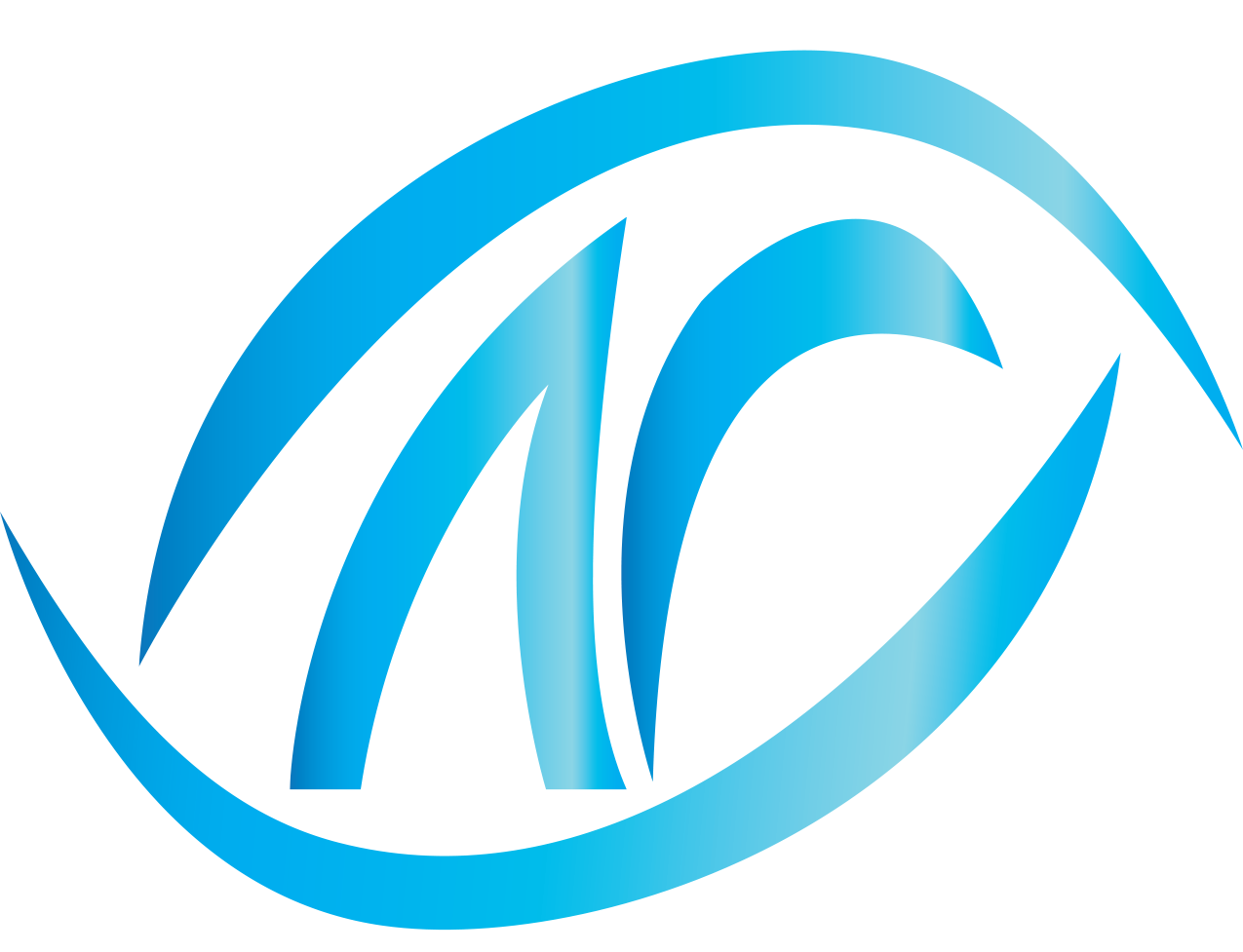
No comments yet. Login to start a new discussion Start a new discussion