.jpg)
ERPNext is not just an open-source ERP system — it is a powerful digital backbone that simplifies every part of business management. From handling financial accounting and project tracking to managing inventory, HR, and manufacturing, ERPNext offers everything in one integrated platform. But what many users don’t realize is that beneath its straightforward interface lies a world of hidden tools, shortcuts, and productivity enhancers that can make everyday work significantly faster and easier. These features are designed to save time, reduce manual effort, and help users extract more value from the system. In this blog, we’ll explore the top 10 ERPNext shortcuts and hidden features that can transform how you interact with the platform — turning complex workflows into smooth, automated processes.
1. Mastering the Global Search Bar
One of the most overlooked yet powerful features in ERPNext is its global search bar. Found at the top of every page, it allows you to instantly locate any document, report, or module by typing a few characters. For example, if you’re looking for a “Sales Invoice,” simply type “sales inv,” and ERPNext will instantly suggest relevant results. You can even search by partial words or document numbers, which is extremely useful when you can’t recall the exact name of an entry.
This global search doesn’t just display items — it also understands relationships between data. You can locate linked documents, like which Purchase Order relates to a given supplier or which Journal Entry was tied to a specific invoice. For users who frequently navigate across modules, this feature drastically reduces the number of clicks required to reach essential information. It’s especially beneficial for managers and accountants who deal with hundreds of entries daily.
Advanced users can also use filters within the search results to refine outcomes by module, date, or document type. When mastered, the global search becomes one of the most time-saving tools in ERPNext’s arsenal.
2. Using the Awesome Bar (Ctrl + G)
The “Awesome Bar,” accessed through the shortcut Ctrl + G (or Command + G on Mac), is an even faster way to navigate ERPNext. Instead of scrolling through menus, users can type any page, doctype, or report name directly to jump there in seconds. This is particularly helpful for power users who switch between modules frequently, such as between Accounting, HR, and Inventory.
The Awesome Bar also supports intelligent suggestions. Typing “new sales invoice” instantly opens a new invoice creation form, while typing “stock report” can take you directly to relevant analytical pages. Think of it as ERPNext’s command center — a single shortcut that replaces multiple clicks and menu paths.
By incorporating the Awesome Bar into your daily workflow, you’ll notice that your navigation becomes second nature. You’ll spend less time searching for what you need and more time executing tasks that actually move your business forward.
3. Filters and Saved Reports for Quick Insights
ERPNext’s filtering system is a powerhouse for data management. Whether you’re reviewing invoices, tracking orders, or analyzing employee attendance, filters allow you to zero in on specific data instantly. You can filter by customer name, project, status, or even by custom fields that your organization defines.
What truly makes this feature powerful is the ability to save these filters as “Saved Reports.” Once saved, you can return to these pre-defined views with a single click, saving valuable setup time. For instance, a finance manager might save a report to view all unpaid invoices from the last quarter, while an HR manager could save a filter for employees with pending leave approvals.
This not only improves operational efficiency but also creates consistency across departments. You ensure that every team member is looking at the same data criteria without the risk of manual configuration errors.
4. Keyboard Shortcuts That Make Work Faster
Beyond global navigation, ERPNext supports numerous keyboard shortcuts that enhance data entry speed. For example, pressing Ctrl + S saves a document instantly, Ctrl + B creates a new record, and Ctrl + E switches to edit mode. These small shortcuts can save seconds on every transaction, which adds up to hours of saved time each week.
Experienced users often rely on these shortcuts to streamline repetitive tasks. Imagine an accountant processing dozens of invoices per day — instead of clicking “Save” manually every time, using Ctrl + S becomes a fluid motion.
The key to mastering ERPNext lies in combining these shortcuts naturally into your workflow. Once you do, you’ll find that your productivity improves dramatically, and your navigation becomes far smoother and more intuitive.
5. Quick Add Without Leaving the Page
ERPNext is built around intelligent design principles, and one of its most user-friendly features is the “Quick Add” option. This allows you to create new related records directly from a document without leaving your current page. For instance, while creating a new Sales Order, you might realize that the customer doesn’t yet exist in the system. Instead of navigating to the Customer module, you can click “Create New” right from the dropdown.
This seamless approach eliminates interruptions in your workflow. It’s particularly useful for businesses that onboard new suppliers, customers, or products frequently. By minimizing the need to jump between modules, ERPNext ensures smoother data entry and reduces the risk of losing progress mid-task.
6. Recently Viewed and History Tracking
ERPNext automatically keeps track of your navigation history, displaying recently viewed documents under your user profile. This small but thoughtful feature becomes a time-saver when you need to revisit previous records without searching again. For example, if you’ve just reviewed a Purchase Invoice and need to compare it to another, you can jump back through your recent history in seconds.
This feature is especially handy for multitasking professionals who juggle several modules or client accounts. It ensures continuity in your work and prevents you from losing track of where you left off during system navigation.
7. Bulk Actions for Multi-Record Management
One of the biggest productivity enhancers in ERPNext is the ability to perform bulk actions on multiple records simultaneously. Whether you need to submit, cancel, or update a group of invoices, the system allows you to select multiple records and apply changes collectively.
This is particularly valuable for HR or accounting teams that deal with large datasets. For instance, approving multiple employee leave applications or updating status fields for hundreds of purchase orders can now be done in a single operation.
With bulk actions, repetitive administrative tasks are reduced significantly, making the overall workflow faster and error-free.
8. Personalized Dashboards and Workspaces
ERPNext allows every user to customize their workspace according to their daily needs. Dashboards can display key performance indicators (KPIs), reports, and shortcuts to commonly used modules. A sales team might focus on revenue graphs and customer leads, while a manufacturing manager could highlight production orders and material shortages.
This personalization transforms ERPNext into a truly user-centric system. Each user can create an environment tailored to their responsibilities, improving both clarity and focus.
Furthermore, workspaces can be shared among teams, ensuring unified data visibility and collaboration. It’s a small change that brings massive organizational value.
9. Data Import and Mapping Made Easy
For companies transitioning from legacy systems or Excel sheets, ERPNext’s data import tool is a blessing. The import feature comes with downloadable templates for every module, making data migration structured and simple. Users can map columns from CSV or Excel files to ERPNext’s fields, ensuring accurate placement of data.
A lesser-known capability here is the intelligent field recognition system. If your column headers match ERPNext’s field names, the system automatically maps them — saving hours of manual setup.
This streamlined import process ensures that large-scale migrations, such as onboarding customer lists, supplier data, or product catalogs, happen without delays or inconsistencies.
10. Workflow Automation and Smart Notifications
ERPNext’s workflow automation system allows you to design approval processes and automated actions without writing a single line of code. For example, when a Sales Order is submitted, ERPNext can automatically notify the warehouse, trigger a Delivery Note, or send an email to the sales manager for approval.
This automation eliminates manual follow-ups and ensures that no step in your business process is missed. Notifications can also be customized — for instance, HR can get alerts when attendance records are incomplete or when leave balances run low.
When configured well, workflow automation transforms ERPNext into a smart assistant that takes care of repetitive coordination, letting teams focus on strategy rather than process management.
Conclusion
ERPNext is more than a management tool — it’s a platform designed to empower every business user with efficiency, visibility, and control. Once you begin exploring its shortcuts and hidden features, you realize how much power lies beneath its simple interface. From global searches and awesome bars to workflows and bulk operations, ERPNext offers countless ways to work faster and smarter.
By adopting these techniques and building them into your daily operations, you can transform your ERPNext experience from routine data entry into a seamless, automated, and insight-driven process. The key lies in exploration — the more you uncover, the more you’ll appreciate how ERPNext quietly enhances every part of business management.
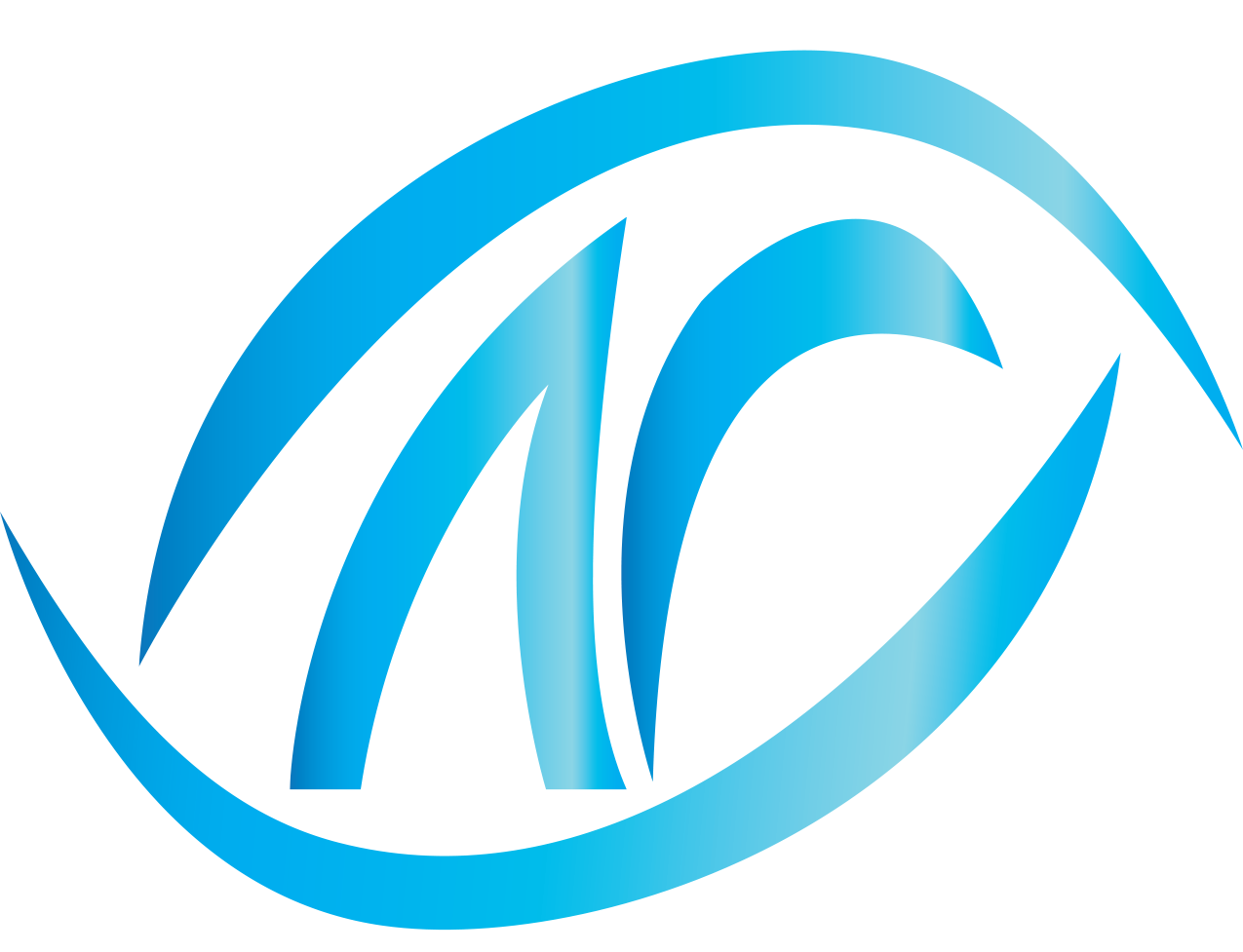
No comments yet. Login to start a new discussion Start a new discussion